Description
How to Connect Your Gamepad to Windows PC and Nintendo Switch
Connecting to Windows PC
If you have just bought a gamepad and want to connect it to your Windows PC, you may be wondering how to do it. Here’s a step-by-step guide:
- Download and Install X-360 Driver: The first thing you need to do is download and install the X-360 driver to your Windows PC. You can find the driver on the network.
- Connect Gamepad to PC via USB: Once the driver is installed, connect the gamepad to your PC via a USB cable.
- Install Drivers to PC: After the drivers are installed successfully to the PC, LED1 and LED4 will flash slowly on the gamepad.
- Start Playing: Your gamepad is now connected to your Windows PC, and you can start playing X-360 mode games.
By following these simple steps, you can easily connect your gamepad to your Windows PC and enjoy your favorite games.
Connecting to Nintendo Switch
If you own a Nintendo Switch and want to connect your gamepad to it, here’s what you need to do:
- Power on Switch Console: The first thing you need to do is power on your Switch console.
- Enter Controllers Menu: In the menu page of the Switch console, press “Controllers” and then “Change Grip/order”.
- Enter Console Pair Interface: Enter the console pair interface by pressing “L + R” on your gamepad.
- Pair Gamepad with Switch: Long press “Y + HOME” buttons for up to 5 seconds until four buttons of HOME flash quickly and circularly. When one of four LED lights flashes for a long time, it means that your gamepad is paired successfully with your Switch console.
With these simple steps, you can easily connect your gamepad to your Nintendo Switch and enjoy your favorite games.
Features of the Gamepad
Aside from its ease of use and compatibility with Windows PC and Nintendo Switch, the gamepad also boasts several other features that make it an excellent choice for gamers. These features include:
- High-Performance Chips: The gamepad uses high-performance chips that provide better stability while gaming.
- High-Precision 360° Rockers: The gamepad features high-precision 360° rockers, which help you control your game with more accuracy.
- Almost Zero Delay: The gamepad has an almost zero delay, making it perfect for fast-paced games.
- Human Body Curve Design: The gamepad has a human body curve design that ensures you won’t feel tired even if you play for hours on end.
- Seven Colors to Choose From: The gamepad comes in seven different colors, so you can choose the one that matches your style.
- Packed with Box: The gamepad is packed with a box, making it easy to store and transport.
Overall, the gamepad is a great choice for gamers who want a versatile, reliable, and easy-to-use controller that works with both Windows PC and Nintendo Switch. Whether you’re a casual gamer or a hardcore one, this gamepad is sure to meet your needs.




Reviews
There are no reviews yet.